Code Coverage for embedded application in Keil uVision IDE
In this 3mins video, you will see how to generate code coverage for embedded applications in keil uVision IDE using RKTracer Tool with 3 simple steps.
- Enable the RKTracer tool and rebuild the application.
- Test instrumented application and save coverage data.
- Generate code coverage reports
Code Coverage tool integration with keil uvision IDE
1: Ensure you have closed the Keil uvision IDE. Open a new command prompt and execute the following command to integrate the RKTracer tool with Keil uvision IDE.
rktracer -keil -integrate

2: Open Keil uVision IDE, and you should be able to see RKTracer tool options in the Tools menu.
- RKTracer ON: Will enable RKTracer tool for instrumentation
- RKTracer OFF: Will disable RKTracer tool.
- RKTracer Reports: Will generate reports in HTML format.

Generate Code Coverage for Embedded Application in Keil uVision IDE.
Prerequisites: Once you have successfully integrated the RKTracer tool. At Least once you need to build and test the application in embedded target in debug mode.
Enable Code Coverage Tool
Go to → Tools → RKTracer ON. When you enable the RKTracer Tool for the first time, you might get a popup to grant read/write permission for the keil uvision IDE .

Rebuild application and run tests
Automatically coverage data will be saved when you terminate the debug process after running the test case on the embedded target.
Once testing is complete, you can go to Toolbox settings options as shown in the following screenshot and select RKTracer dump() to save the code coverage data.
In case you have not connected to the embedded target device at the time of testing. You need to save the code coverage data from the RKTracer variable to the Host machine using APIs.

Generate Code Coverage Reports
Go to –> Tools menu –> RKTracer Report.
To generate Html reports. RKTracer tool will internally convert the RK_MEM.raw data file to “rk-coverage.txt” and map with JSON files (generated during instrumentation) in the rktracer folder and generate the HTML reports. You can manually open the HTML report using index.html.

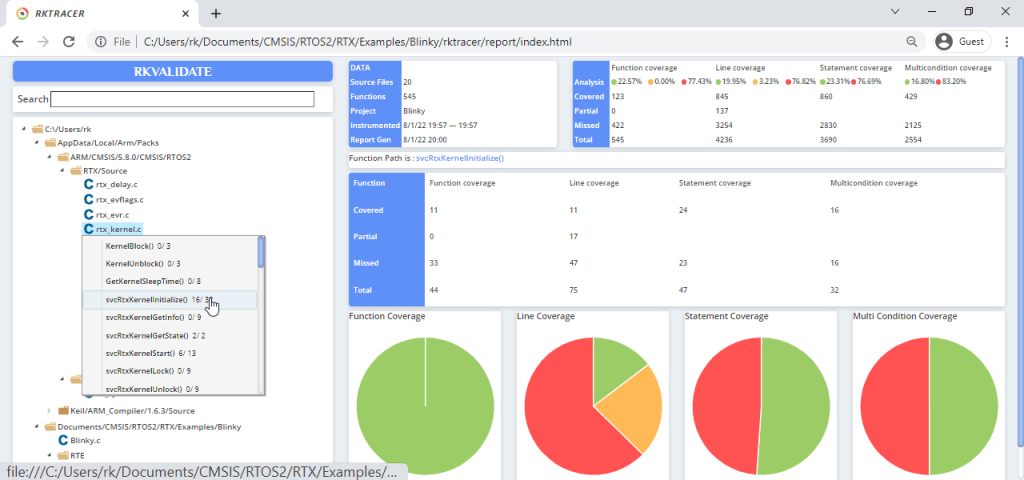
Enable coverage for selected files
Generate coverage reports for the selected folders
C:projectsounddriversbasepower
C:projectsounddriversbasepowerfirmware_loader
C:projectsounddriverscore
C:projectsoundsecuritykeys
C:projectsoundsecuritylockdown
Suppose you need code coverage for source files from three different folders, i.e., core, keys, power, and ignore coverage for folders firmware_loader and lockdown. Edit rktracer.config in the RKTracer installation folder and go to the end of the file add the following information.
ignore *.c
instrument */power/* */core/* */keys/*
never */firmware_loader/* */lockdown/*
ignore *.c = Ignores all C source files from instrumentation
Instrument = Instrument source files from given folders
never = ignore selected folder
Generate coverage reports only for selected functions from three different files.
fun_X() in source-file-X
fun_Y() in source-file-Y
fun_Z() in source-file-Z
Suppose you need code coverage for selected functions from three different files. Edit rktracer.config in the RKTracer installation folder and go to the end of the file and set the following variables as shown below.
ignore *.c
instrument *source-file-X.c *source-file-Y.c *source-file-Z.c
function-ignore *
function-instrument fun_X() fun_Y() fun_Z()
ignore *.c = Ignore all C programming source files
instrument *file-X.c *file-Y.c *file-Z.c = Instrument only these three source files.
function-ignore * = Then ignore all functions in the above three files.
function-instrument fun_X() fun_Y() fun_Z() = Don’t ignore these three functions from these three files from instrumentation

