Publish Code Coverage in Jenkins
You will see how to generate generate and publish code coverage report in Jenkins CI using 3 simple additional steps.
- Enable the RKTracer tool and rebuild the application.
- Test instrumented application and save coverage data.
- Publish code coverage reports
Install the RKTracer code coverage tool plugin in Jenkins
1: Login into Jenkins.
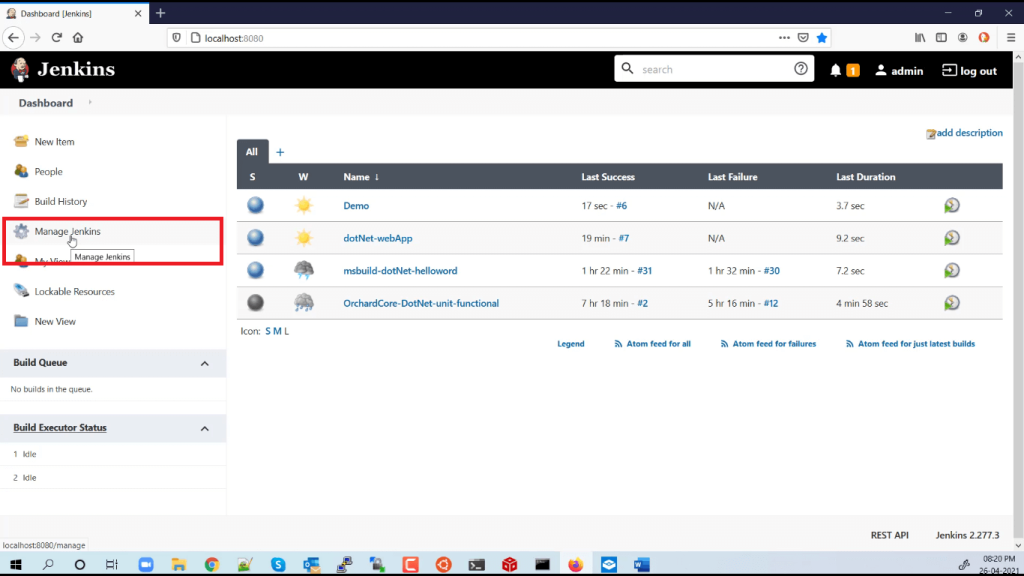
2: On the right-hand side, the column selects Manage Jenkins and then manage plugins.
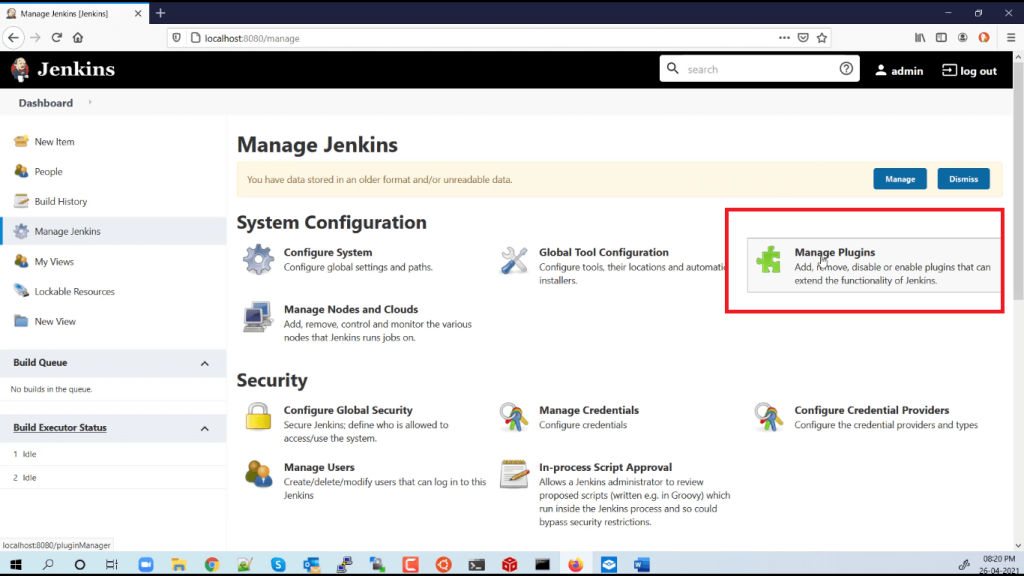
3: Go to the advanced tab and scroll down to the Upload plugin section.

4: Now browser and navigate to plugin section in RKTracer installation folder “C:\rktracer\share\rktracer-plugins” and select the “rktracer.hpi” file to upload.


5: After uploading, it takes some time to install and restart the Jenkins.

You have successfully configured rktracer code coverage tool plugin in Jenkins
Generate and Publish Code Coverage report in Jenkins
Enable the RKTracer tool
You need to enable RKTracer code coverage tool in project build job, as shown below.
MSBUILD/Dotnet

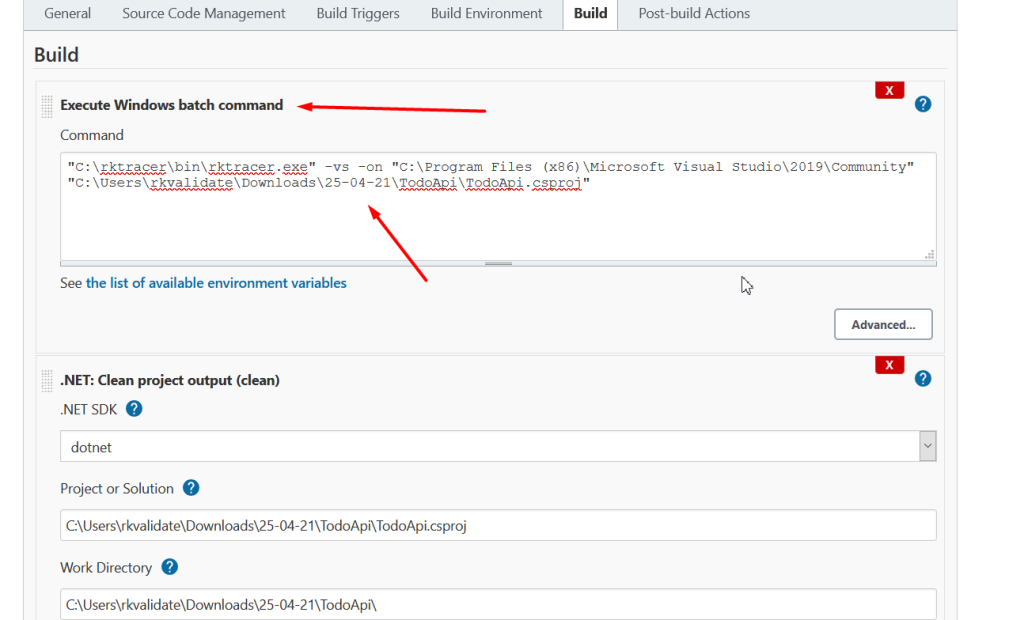
Build and Test the application
You can either trigger and run unit tests or integration tests or functional tests on rktracer code coverage tool instrumented application in Jenkins job.
Disable the RKTracer tool

Generate HTML and XML reports
XML report rktracer.xml is to publish reports in Jenkins
XML report rktracer-sonarqube.xml to publish generic reports to sonarQube.
c:\rktracer\bin\rkresults.exe -xml
-xml : will generate xml coverage reports along with HTML reports.
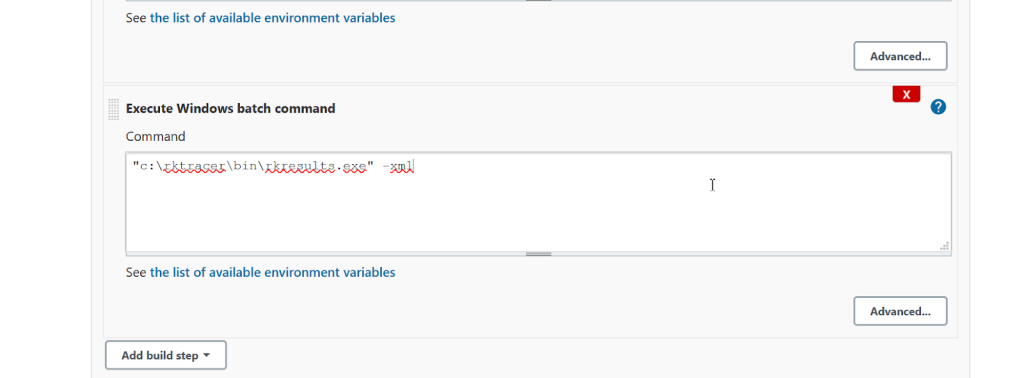
Publish Code Coverage reports in Jenkins
You need to add “Publish RKTracer Coverage Reports” and don’t change the default setting.
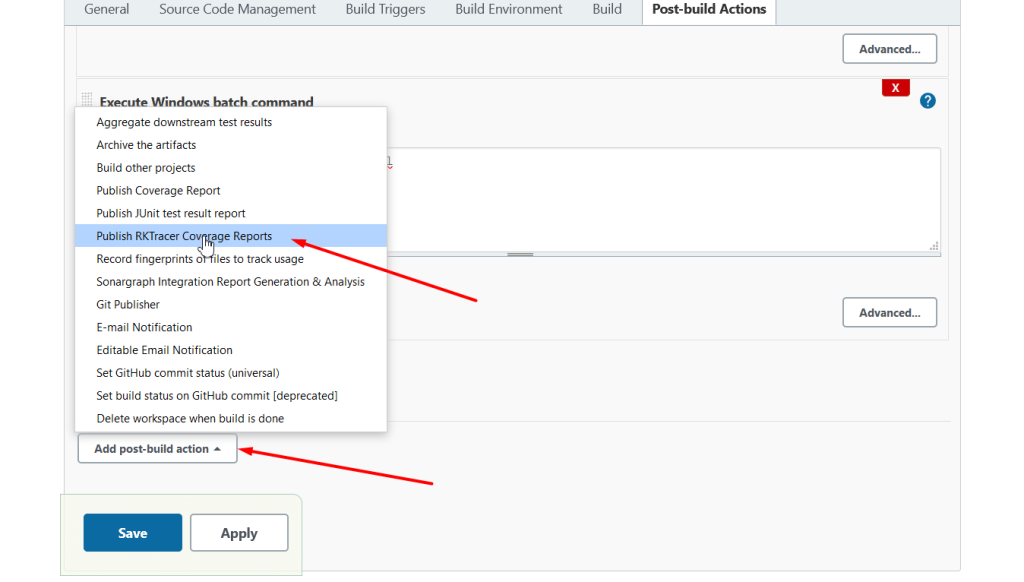

After build and testing the application, hit the refresh button on the browser. And now you will see the code coverage report
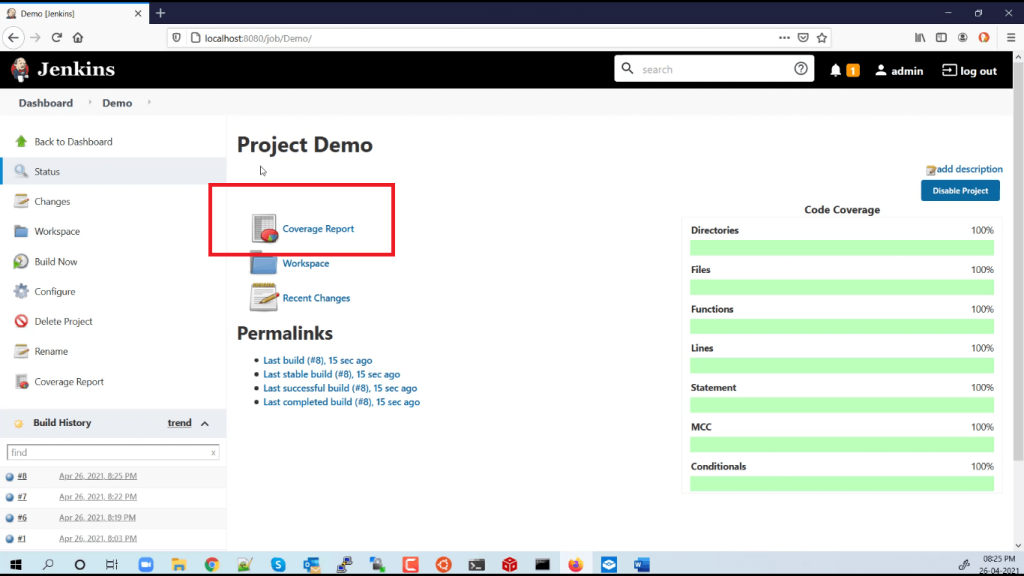
Click on that code coverage, and you will see the code coverage data.
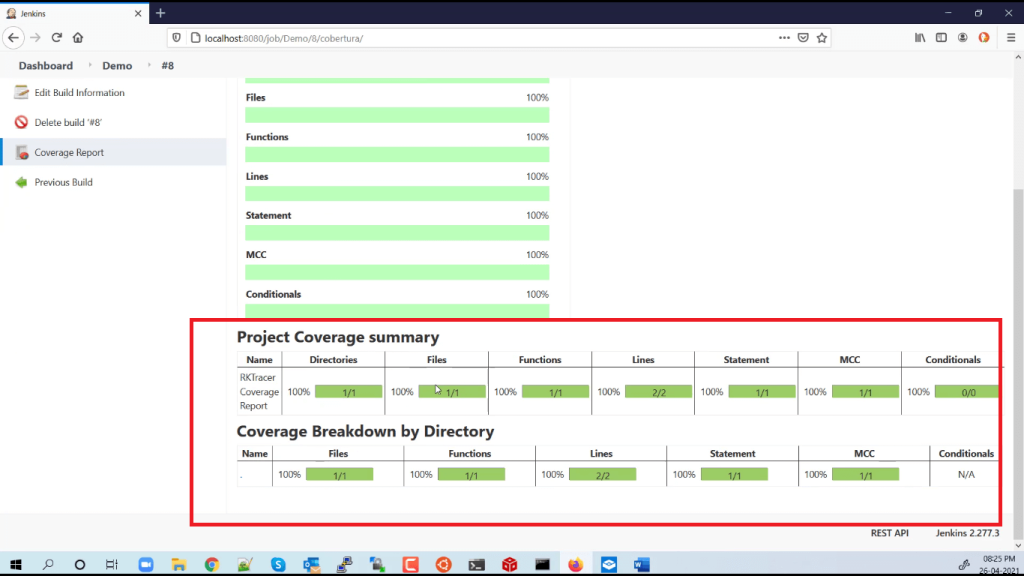
Enable coverage for selected files
Generate coverage reports for the selected folders
C:\project\sound\drivers\base\power\
C:\project\sound\drivers\base\power\firmware_loader\
C:\project\sound\drivers\core\
C:\project\sound\security\keys\
C:\project\sound\security\lockdown\
Suppose you need code coverage for source files from three different folders, i.e., core, keys, power, and ignore coverage for folders firmware_loader and lockdown. Edit rktracer.config in the RKTracer installation folder and go to the end of the file add the following information.
ignore *.cpp
instrument */power/* */core/* */keys/*
never */firmware_loader/* */lockdown/*
ignore *.cpp = Ignores all Cpp source files from instrumentation
Instrument = Instrument source files from given folders
never = ignore selected folder
Generate coverage reports only for selected functions from three different files.
fun_X() in source-file-X
fun_Y() in source-file-Y
fun_Z() in source-file-Z
Suppose you need code coverage for selected functions from three different files. Edit rktracer.config in the RKTracer installation folder and go to the end of the file and set the following variables as shown below.
ignore *.cpp
instrument *source-file-X.cpp *source-file-Y.cpp *source-file-Z.cpp
function-ignore *
function-instrument fun_X() fun_Y() fun_Z()
ignore *.cpp = Ignore all Cpp programming source files
instrument *file-X.cpp *file-Y.cpp *file-Z.cpp = Instrument only these three source files.
function-ignore * = Then ignore all functions in the above three files.
function-instrument fun_X() fun_Y() fun_Z() = But instrument or don’t ignore these three functions from these three files.
