Publish Code Coverage in Azure DevOps
You will see how to generate generate and publish code coverage report in Azure Devops using 3 simple additional steps.
- Enable the RKTracer tool and rebuild the application.
- Test instrumented application and save coverage data.
- Publish code coverage reports
Install the RKTracer code coverage tool plugin in Azure Devops from marketplace
The RKTracer should be installed with a valid license.
1: To install the rktracer plugin. Go to the browser azure marketplace.
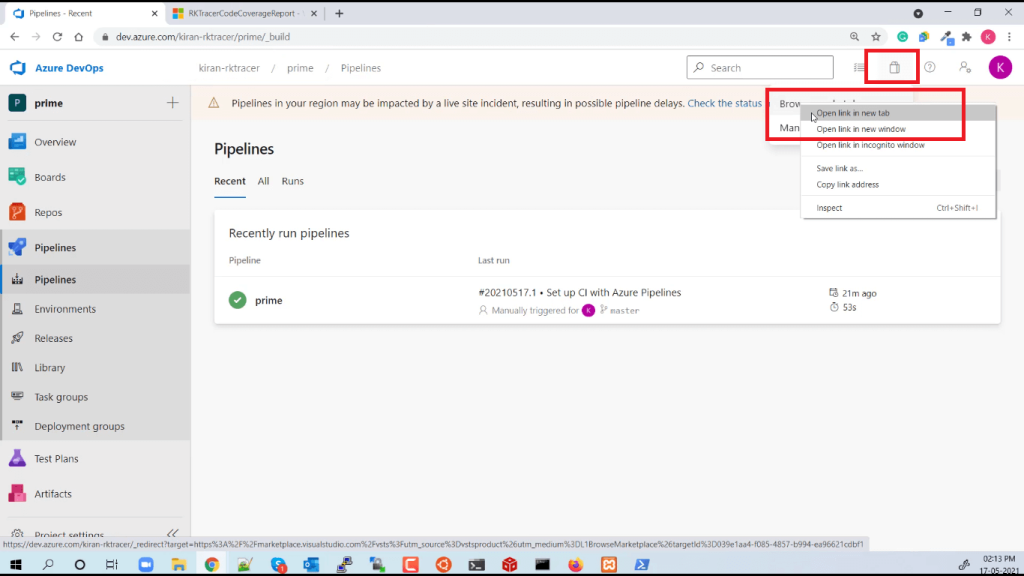
2: Search rktracer in the search bar and install the RKTracer plugin.
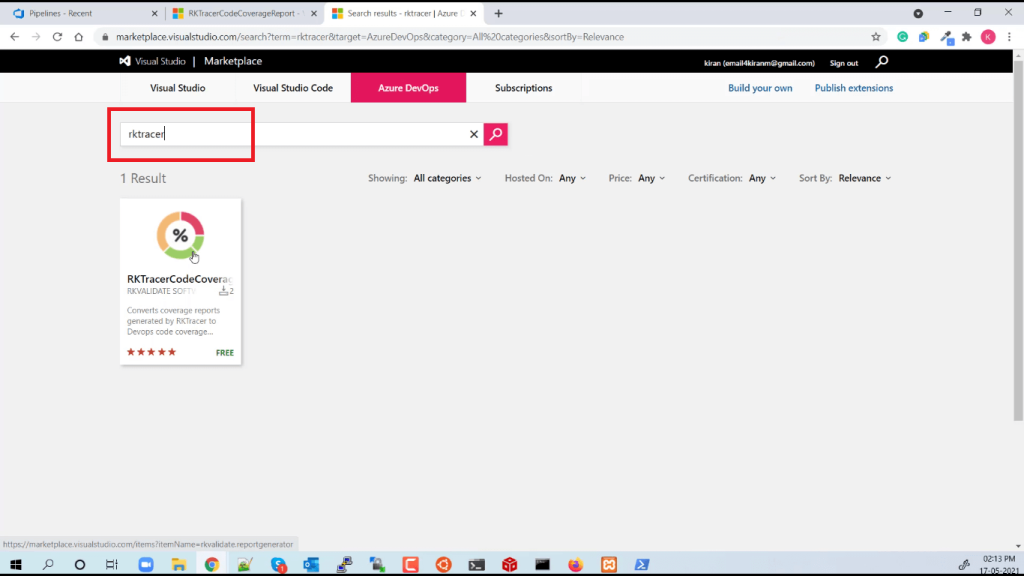
You have successfully configured rktracer code coverage tool plugin in Azure Devops
Generate and Publish Code Coverage report in Azure DevOps Pipeline
Edit the project pipeline in Azure DevOps, and you need to make the following changes.
Step 1: You need to disable the auto-generated code coverage by Microsoft.
variables:
– name: disable.coverage.autogenerate
value: ‘true’
Step 2: Before you build your project, make sure you have turned on the RKTracer tool.
For example, in a visual studio.
– script: rktracer -vs -on – *.sln
displayName: “RKTracer ON”
Step 3: Build and Test the Application, i.e., unit testing or functional testing.
Step 4: Generate RKTracer Code Coverage reports in XML format.
– script: rkresults -xml -nolaunch
displayName: “RKResults”
Step 5: Convert the RKTracer Coverage Reports to Cobertura format.
– task: reportgenerator@4
inputs:
reports: ‘**/rktracer.xml’
targetdir: ‘coveragereport’
reporttypes: ‘Cobertura;RKHtml;’
verbosity: Verbose
Step 6: Publish Code Coverage Reports in Azure DevOps using the following task.
– task: PublishCodeCoverageResults@1
inputs:
codeCoverageTool: ‘Cobertura’
summaryFileLocation: coveragereport/Cobertura.xml
reportDirectory: coveragereport
Example RKTracer Reports in Azure DevOps
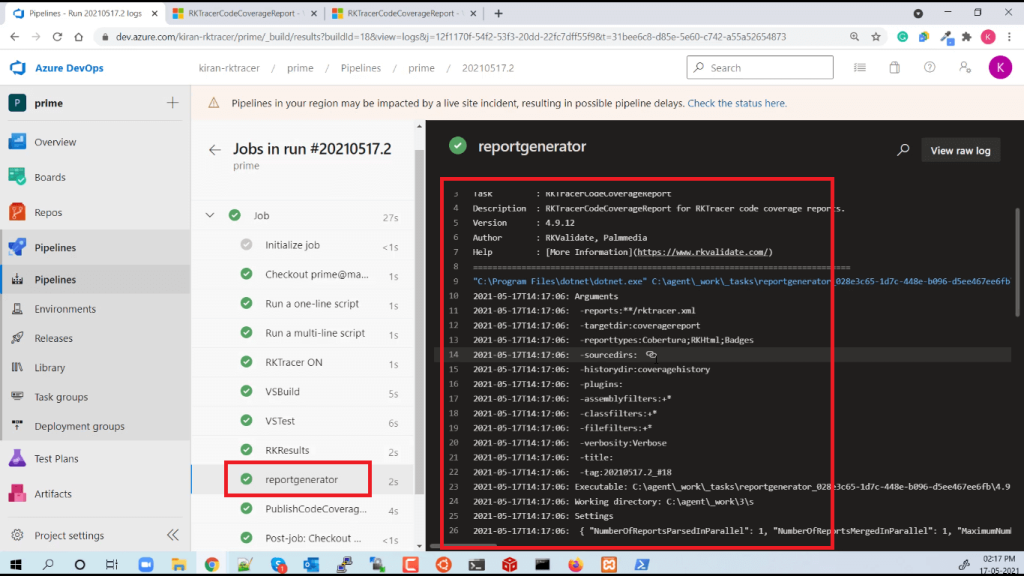
You can see the test result as shown in the following screenshot.

You can also see the code coverage summary report in the code coverage section. You can see different Code Coverage Metrics like Line Coverage, Statement coverage, and Multiple Condition Coverage.
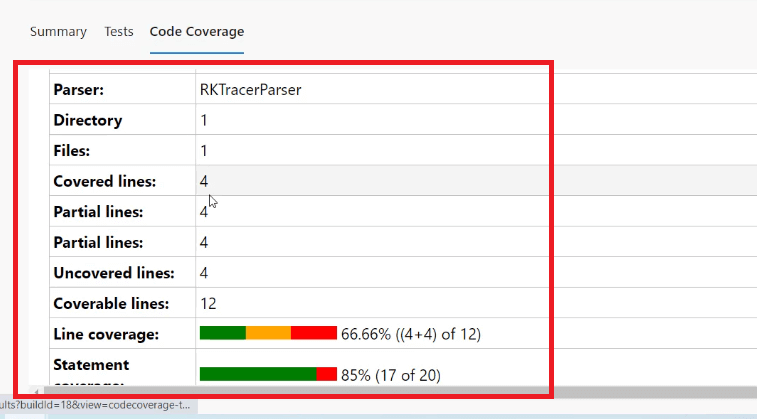
Enable coverage for selected files
Generate coverage reports for the selected folders
C:projectsounddriversbasepower
C:projectsounddriversbasepowerfirmware_loader
C:projectsounddriverscore
C:projectsoundsecuritykeys
C:projectsoundsecuritylockdown
Suppose you need code coverage for source files from three different folders, i.e., core, keys, power, and ignore coverage for folders firmware_loader and lockdown. Edit rktracer.config in the RKTracer installation folder and go to the end of the file add the following information.
ignore *.cpp
instrument */power/* */core/* */keys/*
never */firmware_loader/* */lockdown/*
ignore *.cpp = Ignores all Cpp source files from instrumentation
Instrument = Instrument source files from given folders
never = ignore selected folder
Generate coverage reports only for selected functions from three different files.
fun_X() in source-file-X
fun_Y() in source-file-Y
fun_Z() in source-file-Z
Suppose you need code coverage for selected functions from three different files. Edit rktracer.config in the RKTracer installation folder and go to the end of the file and set the following variables as shown below.
ignore *.cpp
instrument *source-file-X.cpp *source-file-Y.cpp *source-file-Z.cpp
function-ignore *
function-instrument fun_X() fun_Y() fun_Z()
ignore *.cpp = Ignore all Cpp programming source files
instrument *file-X.cpp *file-Y.cpp *file-Z.cpp = Instrument only these three source files.
function-ignore * = Then ignore all functions in the above three files.
function-instrument fun_X() fun_Y() fun_Z() = But instrument or don’t ignore these three functions from these three files.
