Code Coverage maven build for Java Applications
You will learn how to generate a code coverage maven build java applications using the RKTracer Tool in 3 simple steps.
You need to prefix “rktracer” command to “mvn” build command to enable code coverage tool. Runtime Jar will be added to the build system by the RKTracer. Tests can be run on an RKtracer instrumented application on a native host or on server machine and code coverage can be generated.
mvn clean test
TO
rktracer -v mvn clean test
RKTracer tool instruments all the source files compiled in build process. By default, rktracer instruments for multi-condition, and you see the following code coverage information in the HTML report.
- Function Coverage
- Line Coverage
- Statement Coverage
- Multi-Condition Code Coverage
Code Coverage Maven build example
Here is an example application to demonstrate how code coverage can be generated with maven build system.
Enable RKTracer Tool
mvn clean test
TO
rktracer -v mvn clean test

- RKTracer instruments the java source file with “c:\rktracer/lib/librklij-x86_64-w64-mingw32.exe ” and writes the instrumented file to the “prime.java” file in the preprocessed directory. Also, it stores the metadata, structure of instrumentation, and copy of source file content in JSON file. The tool will refer to rktracer.config for internal configuration at the time of instrumentation.
- RKTracer automatically adds runtime library to Maven installation.
Run tests on instrumented application
You can run unit tests or integration tests in native host machine or server machine. In this case, we will run unit tests.

You can also see coverage metrics written out to the rk-coverage.txt file.
Generate Code Coverage HTML reports
Once you have the rk-coverage.txt file, you can run the command “rkresults” to generate HTML reports in the application working directory. Ensure that you run the “rkresults” command in the application root folder or where we have the “rktracer” folder.

rkresults command will search coverage data file “rk-coverage.txt” and map with JSON files (generated during instrumentation) in the rktracer folder and generate an Html report.
You can manually open the HTML report using index.html.
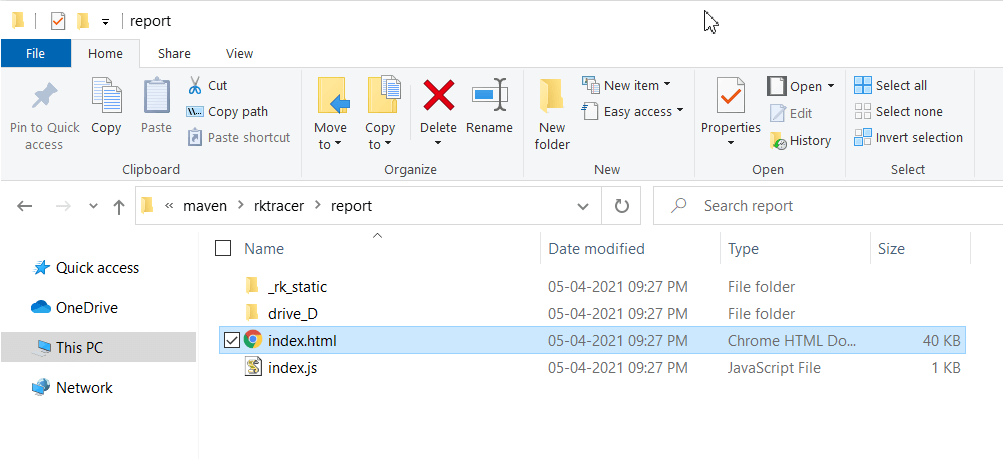
Enable coverage for selected files
Generate coverage reports for the selected folders
C:\project\sound\drivers\base\power\
C:\project\sound\drivers\base\power\firmware_loader\
C:\project\sound\drivers\core\
C:\project\sound\security\keys\
C:\project\sound\security\lockdown\
Suppose you need code coverage for source files from three different folders, i.e., core, keys, power, and ignore coverage for folders firmware_loader and lockdown. Edit rktracer.config in the RKTracer installation folder and go to the end of the file add the following information.
ignore *.java
instrument */power/* */core/* */keys/*
never */firmware_loader/* */lockdown/*
ignore *.java = Ignores all Java source files from instrumentation
Instrument = Instrument source files from given folders
never = ignore selected folder
Generate coverage reports only for selected functions from three different files.
fun_X() in source-file-X
fun_Y() in source-file-Y
fun_Z() in source-file-Z
Suppose you need code coverage for selected functions from three different files. Edit rktracer.config in the RKTracer installation folder and go to the end of the file and set the following variables as shown below.
ignore *.java
instrument *source-file-X.java *source-file-Y.java *source-file-Z.java
function-ignore *
function-instrument fun_X() fun_Y() fun_Z()
ignore *.java = Ignore all Java programming source files
instrument *file-X.java *file-Y.java *file-Z.java = Instrument only these three source files.
function-ignore * = Then ignore all functions in the above three files.
function-instrument fun_X() fun_Y() fun_Z() = Don’t ignore these three functions from these three files from instrumentation.
